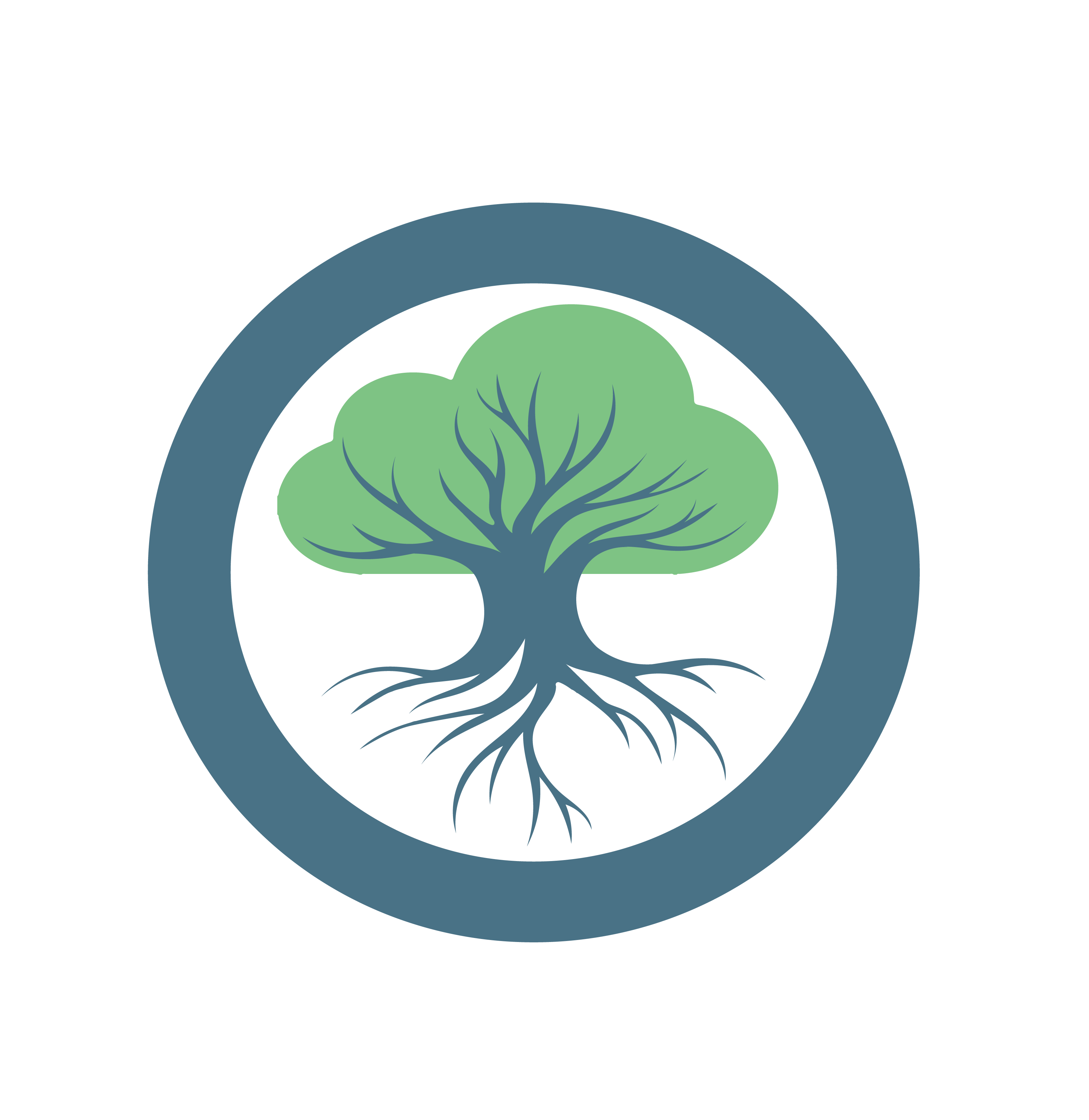Nginx Client-Server with Load Balancing
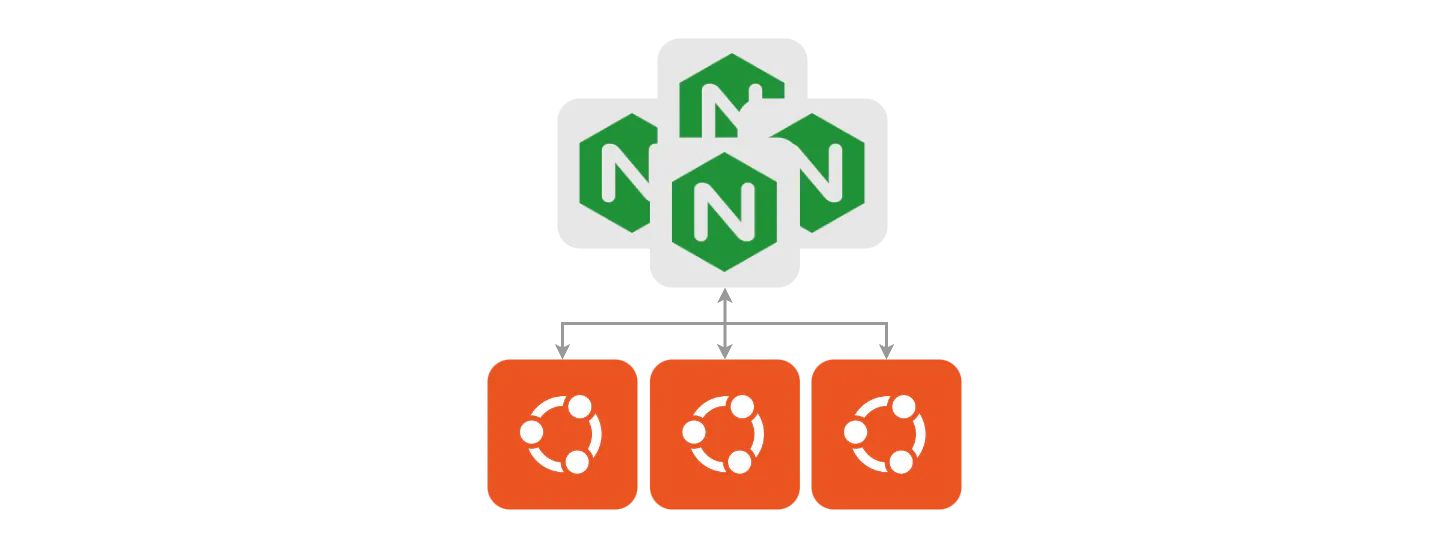
To test out the balancing capabilities of Oakestra, we can deploy a simple Nginx server and a client that sends requests to a Round-Robin balanced semantic IP assigned to the server. When scaling up the Nginx service, the client requests will automatically be balanced across the service’s instances.
Oakestra CLI Tool
In this guide we’ll use the comprehensive Oakestra CLI toolkit to interact with the Oakestra-managed infrastructure.
Get Started with the Oakestra CLI
Check out how to deploy your first application with the CLI.
You can check if oak-cli is installed by running the following command:
oak vSLA Template
For this example, we will create a microservice named curlv4 using a curlimages/curl:7.82.0 docker image. This service performs a curl request to an Oakestra semantic IP address of our choice (10.30.55.55), then fails. Oakestra will detect the failure and automatically re-deploy the instance indefinitely, and we should observe continous curl requests everytime the service is successfully deployed.
Oakestra Dashboard
You can choose the IPv4 addresses for each service arbitrarily. In your deployment descriptor, you can type an IP address in the form 10.30.X.Y next to the associated balancing policy. In this example, "rr_ip": "10.30.55.55" binds 10.30.55.55 to the round-robin policy for that service. Every time we perform a request towards that address, the packets are balanced across its instances using round-robin balancing. More details are available in the Networking section of the manuals.
Together with the curlv4 service, we deploy a server microservice named nginx using the nginx:latest docker image. This service will be assigned a Round-Robin semantic IPv4 address,10.30.55.55 (as well as a Round-Robin semantic IPv6 address fdff:2000::55:55, but this is optional).
Good to know
To find out more about networking, please refer to the Networking section.
You can use the following SLA template to deploy the services (if you want to have custom setup, feel free to modify the SLA file):
{
"sla_version": "v2.0",
"customerID": "Admin",
"applications": [
{
"applicationID": "",
"application_name": "clientsrvr",
"application_namespace": "test",
"application_desc": "Simple demo with curl client and Nginx server",
"microservices": [
{
"microserviceID": "",
"microservice_name": "curlv4",
"microservice_namespace": "test",
"virtualization": "container",
"cmd": [
"sh",
"-c",
"curl 10.30.55.55 ; sleep 5"
],
"memory": 100,
"vcpus": 1,
"vgpus": 0,
"vtpus": 0,
"bandwidth_in": 0,
"bandwidth_out": 0,
"storage": 0,
"code": "docker.io/curlimages/curl:7.82.0",
"state": "",
"port": "",
"added_files": []
},
{
"microserviceID": "",
"microservice_name": "nginx",
"microservice_namespace": "test",
"virtualization": "container",
"cmd": [],
"memory": 100,
"vcpus": 1,
"vgpus": 0,
"vtpus": 0,
"bandwidth_in": 0,
"bandwidth_out": 0,
"storage": 0,
"code": "docker.io/library/nginx:latest",
"state": "",
"port": "",
"addresses": {
"rr_ip": "10.30.55.55",
"rr_ip_v6": "fdff:2000::55:55"
},
"added_files": []
}
]
}
]
}Now we can deploy the services on our cluster
Use the following command to deploy the services:
oak a c --sla-file-name nginx-client-server.json -dDid you know?
If your SLA file is not in the ~/oak_cli/SLAs directory you can use the following command instead:
oak a c --sla-file-name $(pwd)/nginx-client-server.json -dNow the curlv4 will perform a curl request to nginx, then it will fail. Oakestra will re-deploy a new curlv4 instance, so the cycle will continue.
Scale up the Nginx service
Now lets try to increase the number of Nginx server instances to see the balancing in action. Let’s fetch the Nginx’s Service ID using
oak s sCopy the service ID displayed. Then let’s deploy a second Nginx instance using:
oak s d <Nginx Service's ID>If everything goes well, you should see two instances of the Nginx service operations by running oak s s command.
╭──────────────┬──────────────────────────┬────────────────┬────────────┬──────────────────────────╮
│ Service Name │ Service ID │ Instances │ App Name │ App ID │
├──────────────┼──────────────────────────┼────────────────┼────────────┼──────────────────────────┤
│ curlv4 │ 672cf97ff7728660d15a584d │ 0 RUNNING ● │ clientsrvr │ 672cf97fa3ba9aac11ea11af │
├──────────────┼──────────────────────────┼────────────────┼────────────┼──────────────────────────┤
│ │ │ 0 RUNNING ● │ │ │
│ nginx │ 672cf97ff7728660d15a5852 │ │ clientsrvr │ 672cf97fa3ba9aac11ea11af │
│ │ │ 1 RUNNING ● │ │ │
╰──────────────┴──────────────────────────┴────────────────┴────────────┴──────────────────────────╯Sit down, relax, and watch the magic happen 🪄
Use the following command to check the instance’s logs:
oak s i <Nginx Service ID> -lYou’ll see the nginx logs of both instances and the effects of the resulting balancing.
For this example, we used the command oak s i 672cf97ff7728660d15a5852
╭───────────────────────────────────────────────────────────────────────────────────────────────╮
│ name: nginx | NODE_SCHEDULED | app name: clientsrvr | app ID: 672cf97fa3ba9aac11ea11af │
├───────────────────────────────────────────────────────────────────────────────────────────────┤
│ 0 | RUNNING ● | public IP: 131.159.24.51 | cluster ID: 672cf976f7728660d15a583e | Logs : │
├───────────────────────────────────────────────────────────────────────────────────────────────┤
│ 10.30.0.2 - - [07/Nov/2024:17:41:04 +0000] "GET / HTTP/1.1" 200 615 "-" "curl/7.82.0-DEV" "-" │
│ 10.30.0.2 - - [07/Nov/2024:17:41:34 +0000] "GET / HTTP/1.1" 200 615 "-" "curl/7.82.0-DEV" "-" │
├───────────────────────────────────────────────────────────────────────────────────────────────┤
│ 1 | RUNNING ● | public IP: 131.159.24.51 | cluster ID: 672cf976f7728660d15a583e | Logs : │
├───────────────────────────────────────────────────────────────────────────────────────────────┤
│ 10.30.0.2 - - [07/Nov/2024:17:37:34 +0000] "GET / HTTP/1.1" 200 615 "-" "curl/7.82.0-DEV" "-" │
│ 10.30.0.2 - - [07/Nov/2024:17:41:19 +0000] "GET / HTTP/1.1" 200 615 "-" "curl/7.82.0-DEV" "-" │
╰───────────────────────────────────────────────────────────────────────────────────────────────╯As you can see both instances got requests from the single client we have, even if the client is always using the same IP address.
Oakestra Dashboard
You can also monitor the services and their instances using the Oakestra Dashboard. To access the dashboard, open your browser and navigate to http://<your-oakestra-root-ip>. See the Dashboard section for more information.