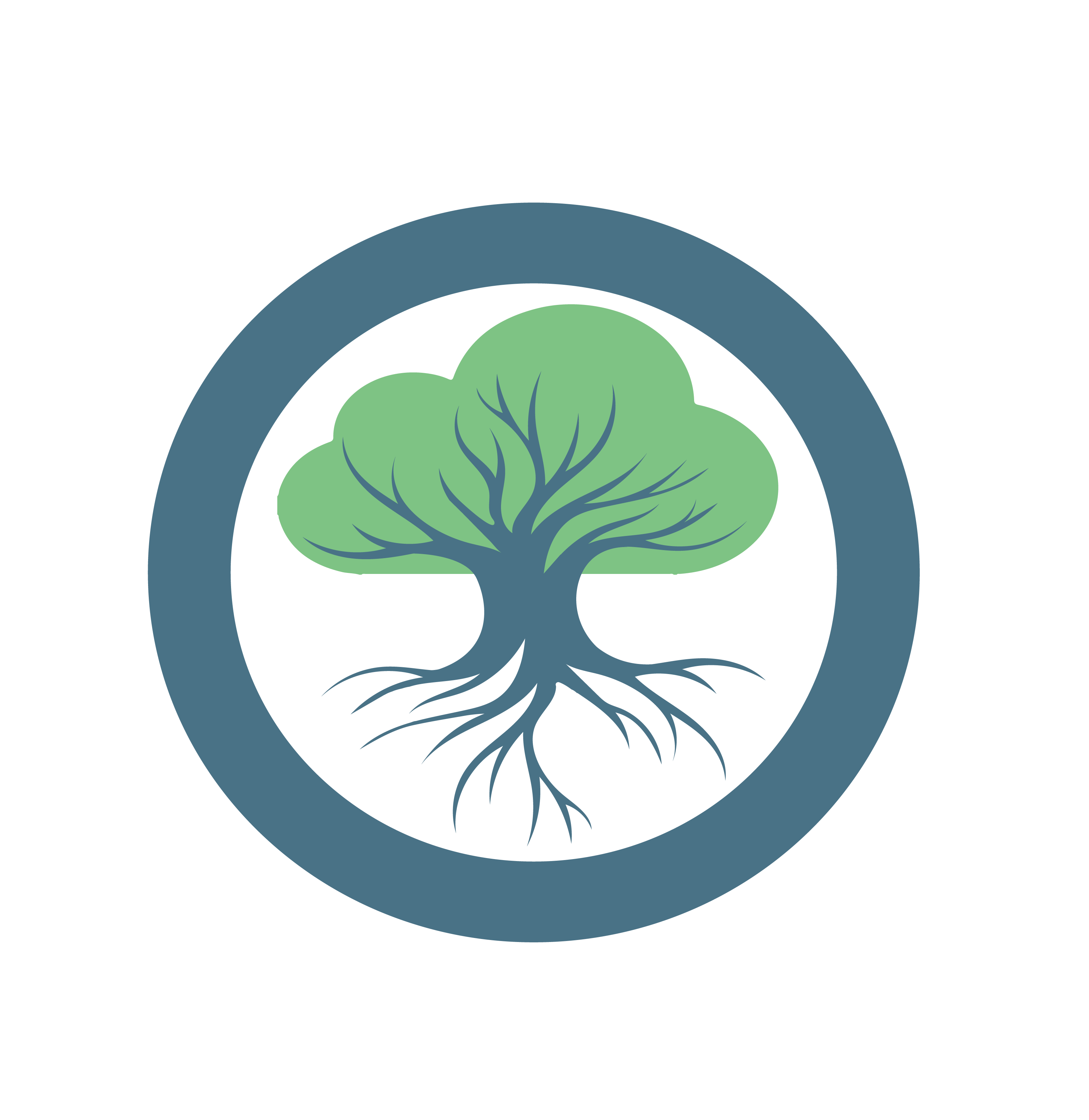MQTT Authentication
Intra-Cluster Communication
The above image shows how intra-cluster communication takes place. Nodes send application status and node health reports to the cluster-service-manager. The cluster-service-manager then appropriately propagates this information to other nodes and the root-service-manager. Since the nodes report sensitive information, such as IP Addresses, we highly recommend securing the MQTT channels.
MQTT
MQTT is a lightweight messaging protocol that supports publishing/subscribing to named channels. Oakestra uses MQTT due to its minimal network usage and low processing overhead. More information at mqtt.org.
MQTTS
MQTT supports exchanging certificates to establish a TLS-secured channel. For this, the server (MQTT Broker) and every client require a certificate-key file pair signed against the same certificate Authority (CA). The MQTT broker can be configured to only accept incoming secured connections and to identify devices by their certificate common name (CN) entry. MQTT supports the exchanging of certificates to establish a TLS secured channel. For this the server (MQTT Broker) and every client require a certificate-keyfile pair singed against the same certificate Authority (CA). The MQTT broker can be configured to only accept incoming secured connection, and to identify devices by their certificate common name (CN) entry.
Enable Mosquitto Authentication
Requirements
- You have a running Oakestra deployment
- You have at least one worker node registered
- (Optional) The NetManager is installed and properly configured
Getting Started Guide
Check out the Getting Started guide to set up your first cluster
Configuring the Cluster Manager
Navigate into the cluster_orchestrator directory in the oakestra repository.
Configure the MQTT Broker by adding the following lines to the
mosquitto/mosquitto.conffile:cafile /certs/ca.crt certfile /certs/server.crt keyfile /certs/server.key require_certificate true use_identity_as_username trueGenerate the certificates in the
./certsdirectory- MQTTS (Server):
- Generate CA authority key:
openssl req -new -x509 -days <duration> -extensions v3_ca -keyout ca.key -out ca.crt - Generate a server key:
openssl genrsa -out server.key 2048 - Generate a certificate signing request including the URL as a SAN:When prompted for the CN, enter
openssl req -out server.csr -key server.key -new -addext "subjectAltName = IP:${SYSTEM_MANAGER_URL}, DNS:mqtts"mqtts - Send the CSR to the CA:
openssl x509 -req -in server.csr -CA ca.crt -CAkey ca.key -CAcreateserial -out server.crt -days <duration> -copy_extensions copyall - Grant permissions to read the server keyfile:
chmod 0644 server.key
- Generate CA authority key:
- Cluster Manager (Client):
- Generate a client key:
openssl genrsa -aes256 -out cluster.key 2048 - Generate a certificate signing request:When prompted for the CN, enter
openssl req -out cluster.csr -key cluster.key -newcluster_manager - Send the CSR to the CA:
openssl x509 -req -in cluster.csr -CA ca.crt -CAkey ca.key -CAcreateserial -out cluster.crt -days <duration> - Export the keyfile password as an environment variable:
export CLUSTER_KEYFILE_PASSWORD=<keyfile password>
- Generate a client key:
- Cluster Service Manager (Client):
- Generate a client key:
openssl genrsa -aes256 -out cluster_net.key 2048 - Generate a certificate signing request:When prompted for the CN, enter
openssl req -out cluster_net.csr -key cluster_net.key -newcluster_service_manager - Send the CSR to the CA:
openssl x509 -req -in cluster_net.csr -CA ca.crt -CAkey ca.key -CAcreateserial -out cluster_net.crt -days <duration> - Export the keyfile password as an environment variable:
export CLUSTER_SERVICE_KEYFILE_PASSWORD=<keyfile password>
- Generate a client key:
- MQTTS (Server):
Deploy the cluster with the MQTTS override
sudo -E docker compose -f docker-compose.yml -f override-mosquitto-auth.yml
Configuring a Node
- Copy the
ca.crtandca.keyfiles to the worker node. - Generate the certificates
- Generate a client key:
openssl genrsa -aes256 -out client.key 2048 - Generate a certificate signing request:When prompted for the CN, enter the public IP of the machine
openssl req -out client.csr -key client.key -new - Send the CSR to the CA:
openssl x509 -req -in client.csr -CA <path to ca file> -CAkey <path to ca key file> -CAcreateserial -out client.crt -days <duration> - Decrypt the keyfile:
openssl rsa -in client.key -out unencrypt_client.key - Tell your OS to trust the certificate authority by placing the ca.crt file in the
/etc/ssl/certs/directory
- Generate a client key:
- Run the NodeEngine:
sudo NodeEngine -n 0 -p 10100 -a <SYSTEM_MANAGER_URL> -c <path to client.crt> -k <path to unencrypt_client.key> - (Optional) Configure the NetManager:
- Edit the
/etc/netmanager/netcfg.jsonfile so that the"MqttCert"and"MqttKey"fields specify the path to the node certificate and key files (The NetManager should use the same certificate-keyfile pair as the NodeEngine) - Run the NetManager:
sudo NetManager -p 6000 - Run the NodeEngine:
sudo NodeEngine -n 6000 -p 10100 -a <SYSTEM_MANAGER_URL> -c <path to client.crt> -k <path to unencrypt_client.key>
- Edit the
Did you know?
The Oakestra automation repository contains many useful scripts such as ones for creating MQTTS certificate files.
Finishing up
Let’s check if all the components succesfully registered with the MQTT Broker via TLS.
- Cluster Manager: Check the docker compose logs withLook for the following lines:
docker compose logs | grep cluster_manager docker compose logs | grep cluster_service_managerservice_manager - INFO - MQTT - TLS configured cluster_manager - INFO - MQTT - TLS configured - Node: Both the NodeEngine and NetManager should display the following log line after execution:
MQTT - Configuring TLS
If everything looks good then Congrats 🎉, your MQTT channels are now secured! When adding any further components, be sure to always give them a unique CN, as this is used to identify the device.