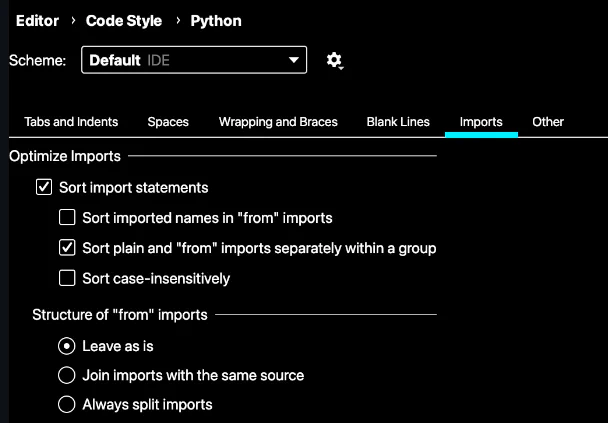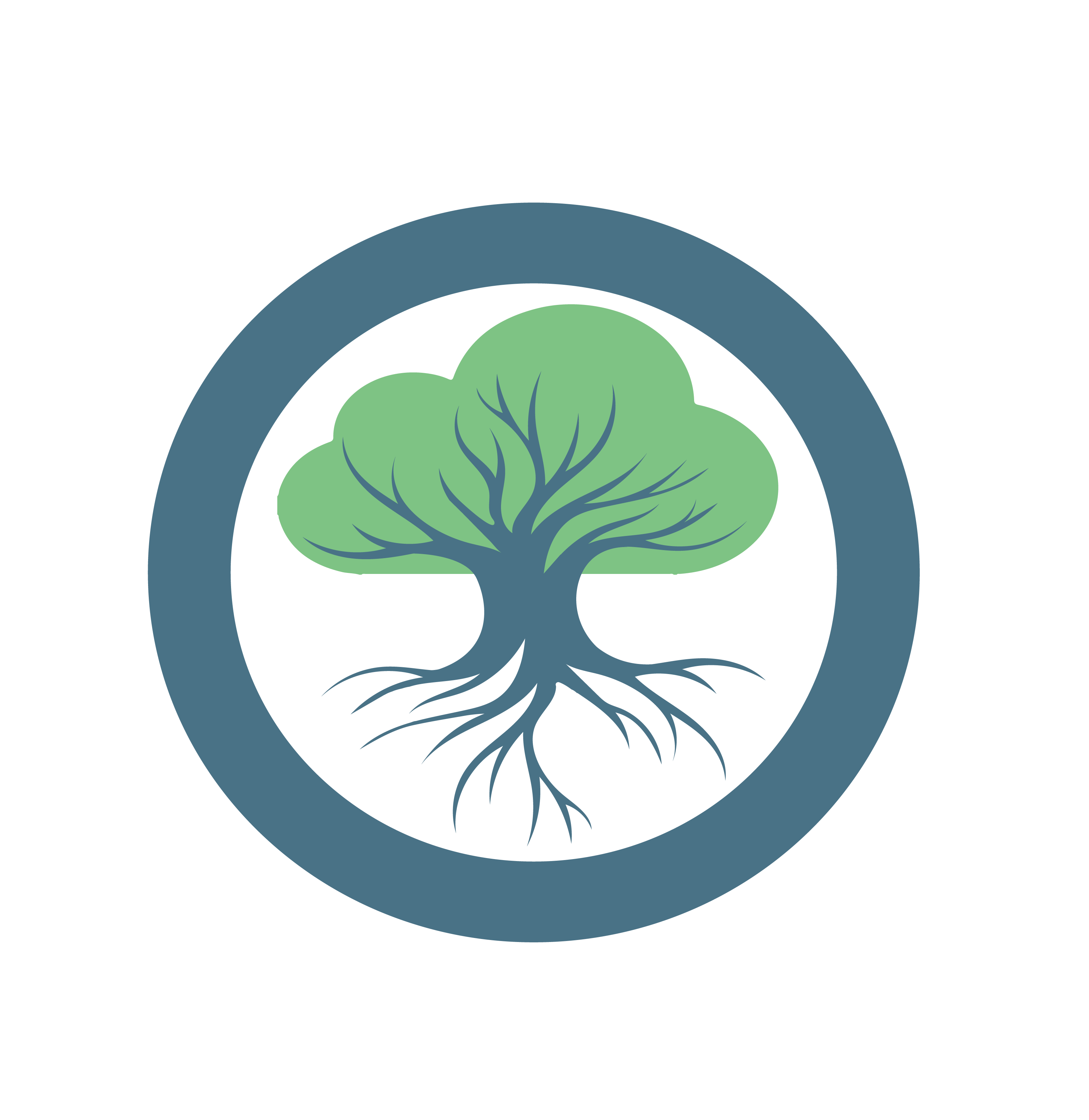Contributor Python Code Style Guide
The most important shared understanding should be that spending additional time on high-quality and easily comprehensable/readable code is absolutely worth it and crucial for success in software engineering.
Recommended reads:
https://bayrhammer-klaus.medium.com/you-spend-much-more-time-reading-code-than-writing-code-bc953376fe19
https://google.github.io/styleguide/pyguide.html#385-block-and-inline-comments
https://google.github.io/styleguide/pyguide.html#386-punctuation-spelling-and-grammar
Besides that, having and enforcing a common code style guide helps the team to stick to and create high quality code that is uniform, thus easier to get used to (onboarding) and comprehend. We want to help and make life easier for our individual team members and not enforce/punish them during their work.
We want to follow industry standarts and not reinvent the wheel, thus we stick to PEP 8 (https://peps.python.org/pep-0008/)
To be able to follow this code style easier we utilize the following established production grade tools:
- Black formatter (https://github.com/psf/black) - syntax
- Flake8 linter (https://flake8.pycqa.org/en/latest/) - semantics
- isort (https://github.com/PyCQA/isort) - import sorter
We will quickly demonstrate how to install, use, and automate them in your terminal and IDE. For concrete use-case examples please have a look at the respective documentations, there you will find many examples.
Black
Installation
pip install black
Terminal Usage
You need to specify the files/directories black should run on.
Black can target a single file or the entire root directory.
On default Black will automatically try and resolve/adjust the target files.
black --line-length 100 .
If you do not want to adjust the files but only see what black would change use the following command:
black --line-length 100 --check --diff --color .
Note: The default line-length for these tools is below 100, from experience 100 is more developer-friendly
Automating Black in VSCode
These changes will allow you to apply Black formatting automatically every time you safe your changes.
- Download the official (from Microsoft) “Black Formatter” extension.
- Open your VSCode Settings
- Activate “Editor: Format On Save”
- Select “Black Formatter” for “Editor: Default Formatter”
Integrating Black in PyCharm
There is a plugin for black:
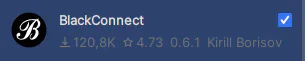
For it to work properly you need to do the following:
Read the plugin description carefully
Install blackd via pip.
Instead of running black as a software locally it connects to a fast & lightweight remote server to run the formatting.
You can connect to the server by running this command: blackd
You can then trigger the black formatting by pressing " Alt + Shift + B “.
You can also configure the following:
Run black on file save & refactor:
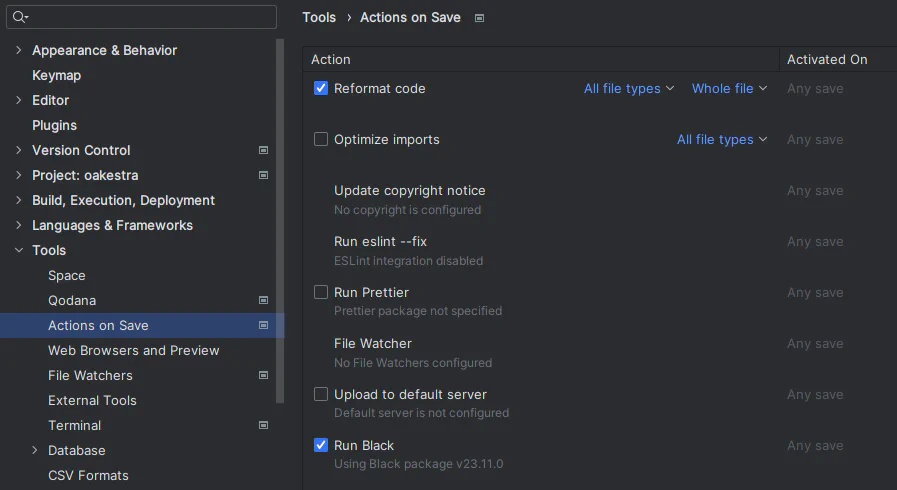
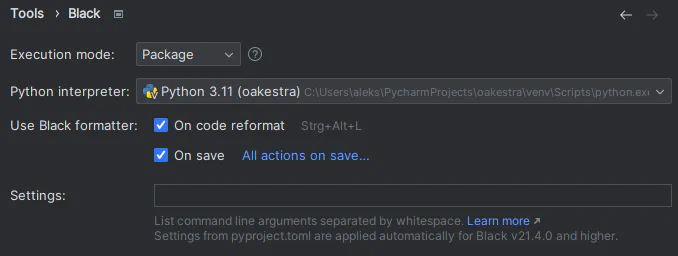
Further settings can be found here:
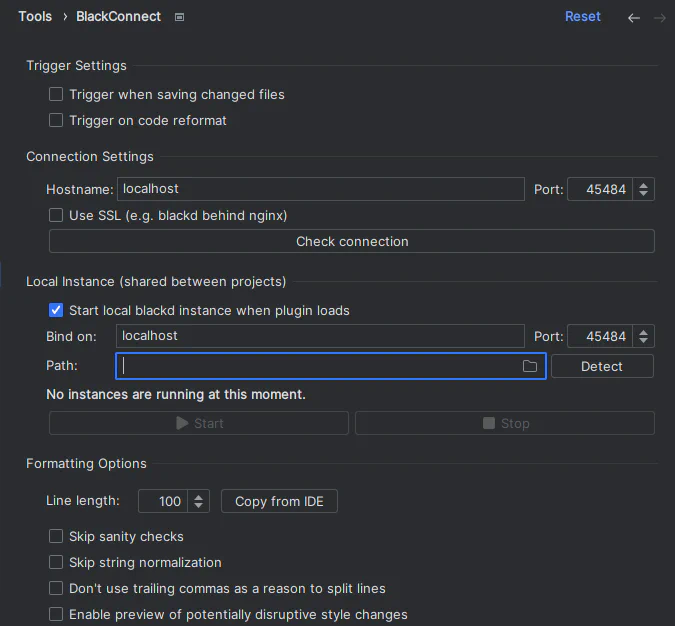
Make sure to change the Line length to 100.
If you want the plugin to start the blackd connection on IDE startup make sure to provide the Path to your local blackd installation.
Flake8
Flake provides concrete custom errorcodes for found issues. Feel free to look them up online to properly understand how to fix them. E.g. for the issue code F841
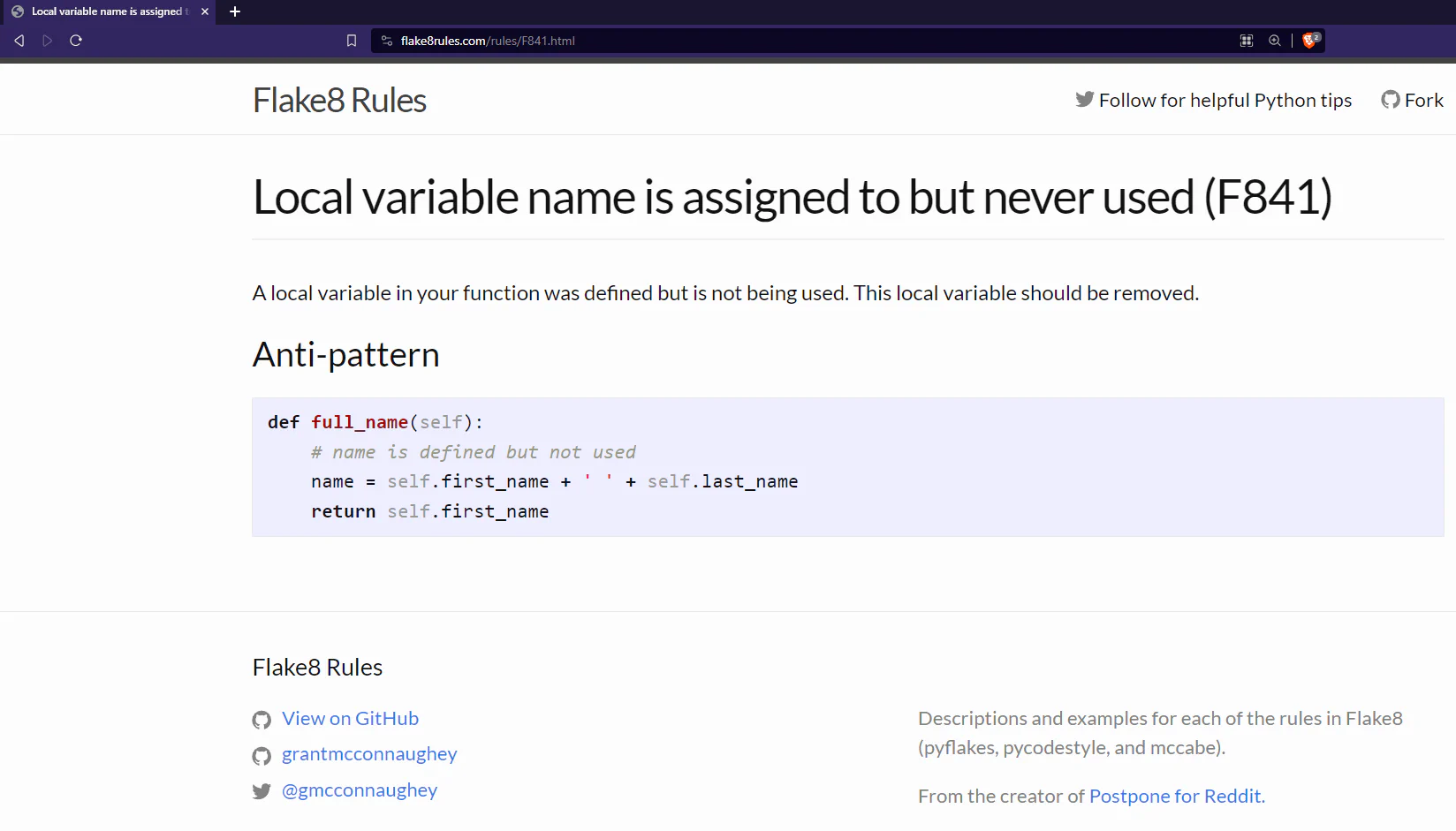
Installation
pip install flake8
Terminal Usage
Using flake8 is very similar to using Black. Unlike Black however, flake8 cannot fix its found issues on its own because semantics are a lot more complex than syntax.
Base command:
flake8 --max-line-length=100 .
Enabling flake8 highlighting in VSCode
As already mentioned flake8 sadly cannot fix our logical issues for us, however it can point them out directly in the code by highlighting possible mistakes and when you hover over them it will point to a concrete so-called flake-error that can be looked up online to figure out how to fix it.
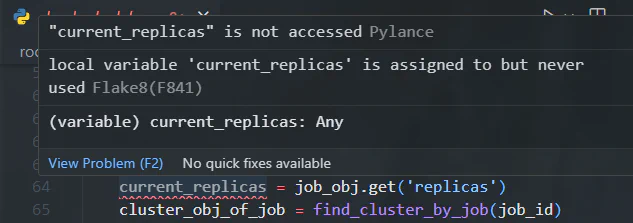
Install the official (from Microsoft) “Flake8” extension.
Making flake8 work in PyCharm
There is sadly no trivial way of including flake8 into PyCharm i.e. there is no plugin for it, however I have found the following resources that might help:
- https://pypi.org/project/flake8-for-pycharm/
- https://gist.github.com/tossmilestone/23139d870841a3d5cba2aea28da1a895
isort
Installation
pip install isort
Terminal Usage
isort behaves very similar to Black. It can automatically perform adjustments or run in “check-only” mode.
To use isort to adjust files simply run this:
isort .
You can run the following to check what isort would change:
isort --check-only --diff --color .
Automating isort in VSCode
Similar to Black’s extension the official (Microsoft) “isort” extension will automatically sort all your imports when you safe a file.
Isort in PyCharm
Similar to flake8 there is not native/trivial way of including isort into PyCharm yet. You can however configure the imports settings and adjust them to make them as similar to isort. (Note: The screenshot only shows where to find the settings, it does not show recommended settings.)